
- After successfully installing r7relay The r7relay app icon appears as shown in the picture.

- Double-click the r7relay.exe app icon to open the app (or right-click the app and select Open).

- To make a remote connection from the server, enter email and host name and press the Start button. If your email has not been registered, please register your email at the website https://remote7.com/en/signup.html .

- Viewer: the computer I am using to remote.
- Server: the computer is remote to control.
- Hai máy tính kết nối với nhau thông qua một Server trung gian gọi là Relay (Pc để chạy Relay Server cần phải có internet). Mô hình này có ưu thế về sự quản lý tập trung, nghĩa là một Client có thể kết nối cùng một lúc đến nhiều Server à Pc Viewer và Pc Server sử dụng chung mạng LAN với Pc chạy Relay, Remote7 có thể kết nối qua r7relay.
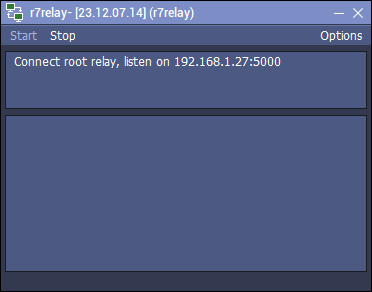
| Start | Start Relay Server. |
| Stop | Disconnect the Relay Server. |
| Options | Change settings. |
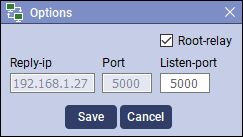
| Root-relay | PC with internet running in Root mode. |
| Reply-ip | Connect to the PC's IP running Root-relay or higher level Relay. |
| Port | Connect the PC's Port to run Root-relay or higher level relay. |
| Listen-port | Port Relay for PC or lower level Relay to connect to. |
| Save | Save changes. |
| Cancel | Close the Options window. |

Company name: Elisoft Co., Ltd.
Representative name: Kim Kyung Lok
Business registration number: 502-81-81890
E-commerce registration number: 2016-Gyeongbuk Kyungsan-0079
Headquarters address: (38408) 17 Jijisaneop 4-ro 1-gil, Hayang-eup, Gyeongsan-si, Gyeongsangbuk-do
TEL: 053-857-5548 / FAX: 053-857-5549
Seoul Office: (06642) 3rd floor, Green Tower, 127 Seochojungang-ro 8-gil, Seocho-gu, Seoul
TEL: 02-419-5396 / FAX: 02-419-5397
Research Institute: (42250) 32, Alpha City 1-ro 31-gil, Suseong-gu, Daegu
Tel: 053-857-5548 / Fax: 070-5014-5444